Distorted Invoice View
In some cases, an invoice may appear distorted or display “patches” across the document, making it difficult to read.
Before following the troubleshooting steps below, it’s recommended to check the following:
1. Do other users see the invoice correctly?
If they do, try opening the invoice in a different browser.
For example, if you’re currently using Google Chrome, try Microsoft Edge, and vice versa.
2. If the invoice looks correct in a different browser:
Make sure the original browser (the one showing the issue) is fully updated.
Clear the browser’s cache and cookies.
If the issue persists, disable the hardware acceleration feature (called “Use graphics acceleration” in Chrome or “Use hardware acceleration” in Edge).
You can follow the step-by-step guides below.
For Google Chrome Users
Clear Cookies & Cache
Click the menu button (three dots) → History → History.

Select Clear browsing data.

Choose the time range “All time”
Check the boxes for:
Cookies and other site data
Cached images and files
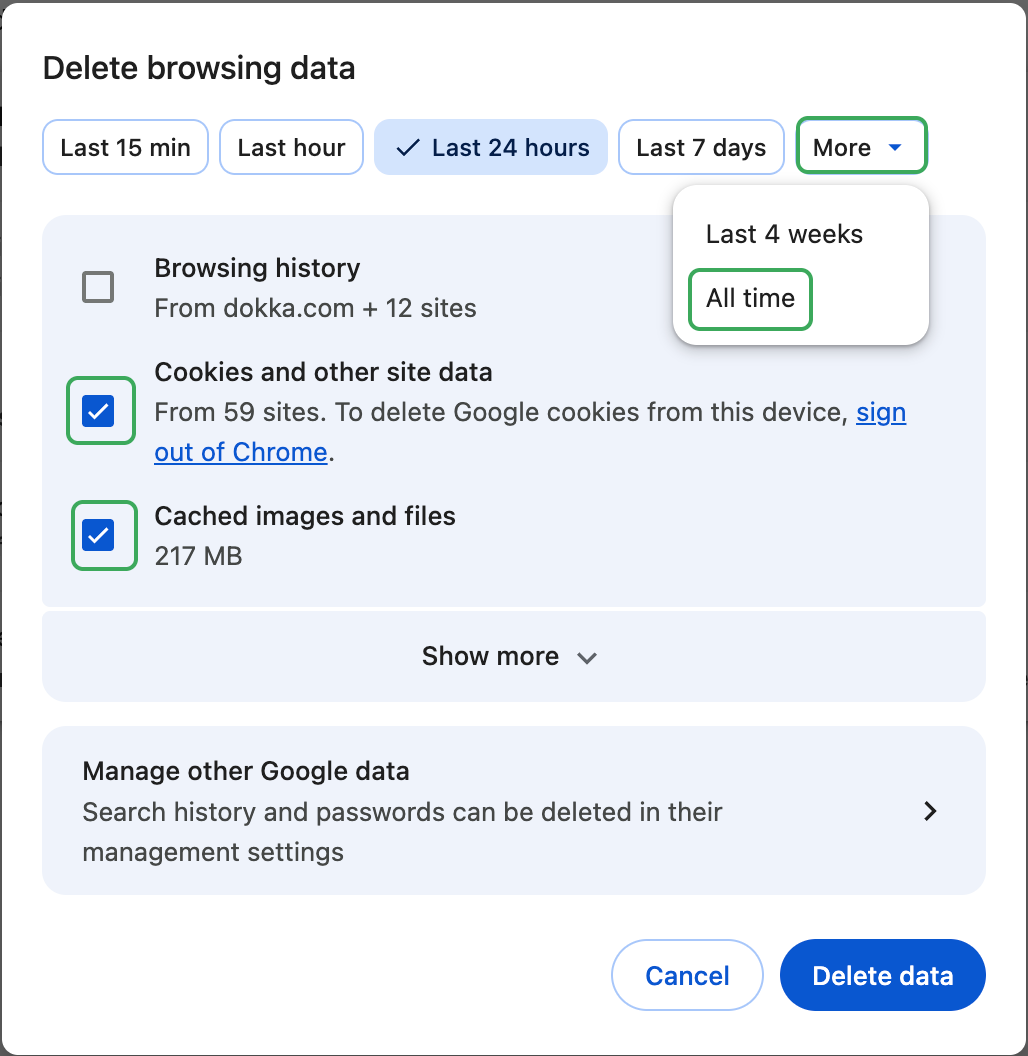
Click Clear data.
Disable “Use Graphics Acceleration”Click the menu button (three dots) → Settings.

Use the search bar at the top of the settings page to search for “graphics”.
Turn off “Use graphics acceleration when available.”

Close all Chrome windows and restart the browser.
For Microsoft Edge UsersClear Cookies & Cache
Click the menu button (three dots) → Settings.
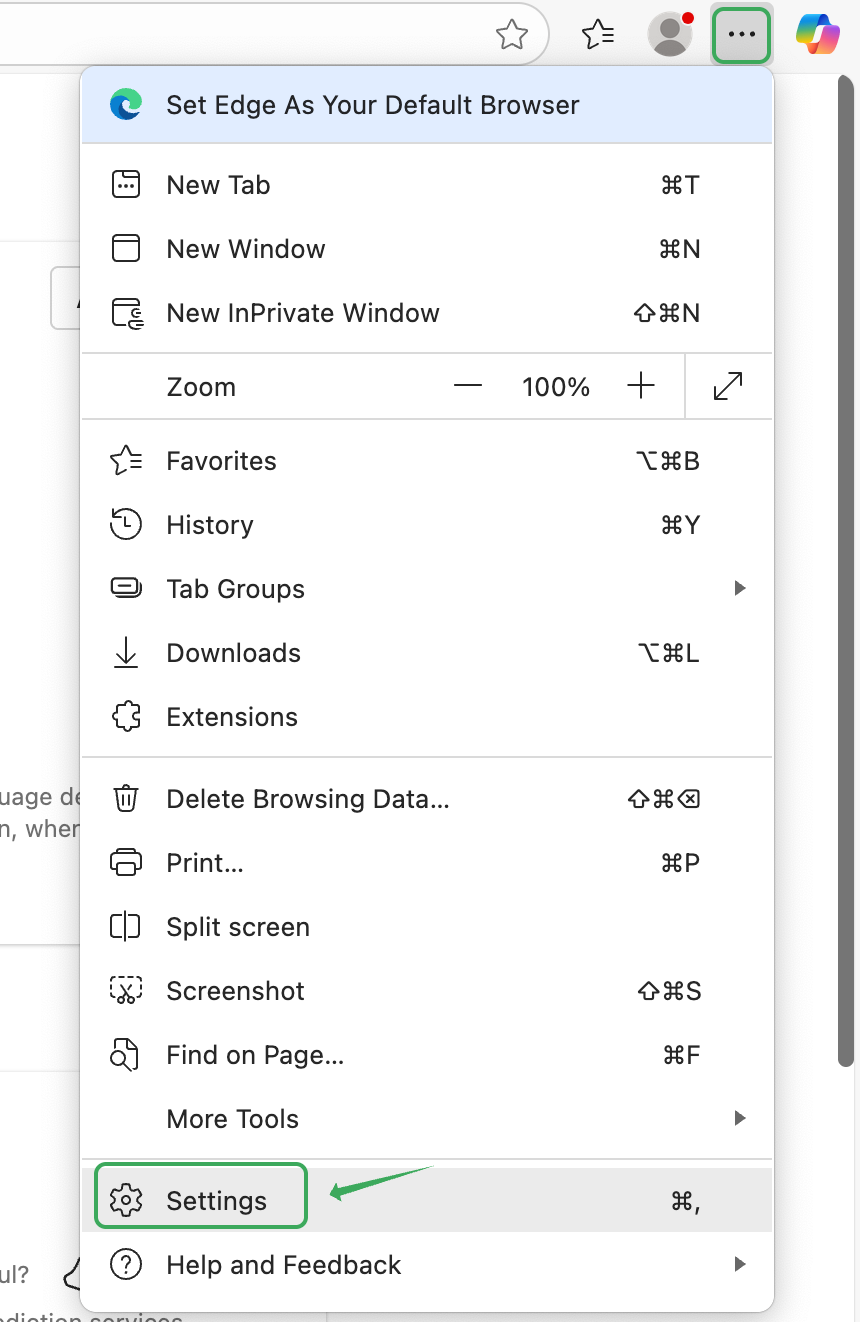
Go to Privacy, search, and services → scroll to Clear browsing data

Click on Choose what to clear.
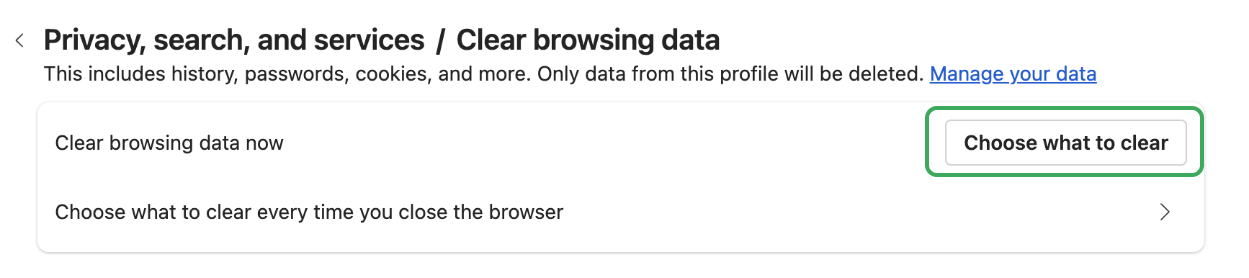
Set the time range to All time.
Select:
Cookies and other site data
Cached images and files
Click Clear now.

Disable Hardware Acceleration
Click the menu button (three dots) → Settings.

Use the settings search bar to look for “hardware”.
Turn off “Use hardware acceleration when available.”
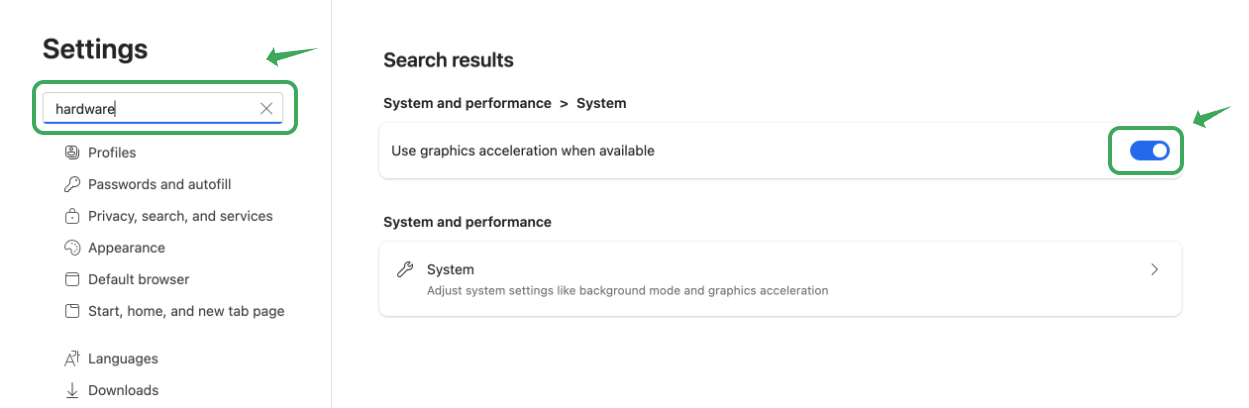
Close all Edge windows and restart the browser.
